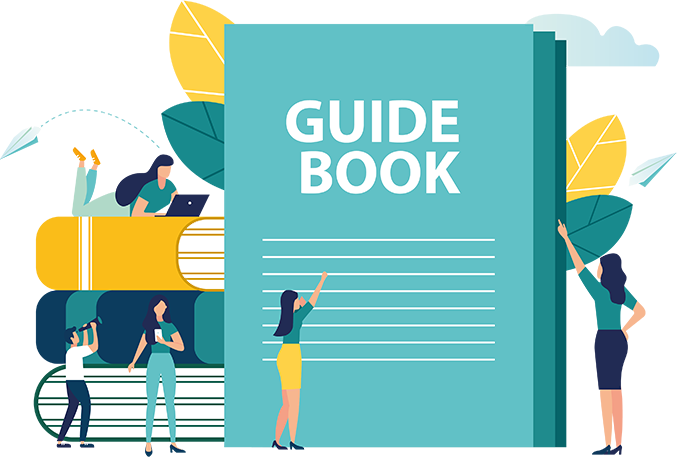How do I manually install ADA Tray® on a Shopify
website?
#1
Log in to your Shopify Account.
#2
Click on “Online Store” on the Menu under the
dashboard. You can see “Themes” under Online Store; click for further
process.
#3
Click on “Action” on the Right-hand side of your
dashboard and select “Edit Code”.
#4
Once you are on your code page, click on “Theme
Liquid” under “Layout Section” on the left-hand side of the page.
#5
Scroll all the way down and find the body closing
tab. Enter the JS code for ADA Tray® just above the body closing tab, now
save the changes.
In order to ensure that the installation went smoothly, visit your website and you
will find the ADA Tray® widget.
If you want to customize the widget position and location, follow our
support page or get JS Code easily by Filling the Form or through your My ADA Tray®
dashboard.